If you did not get the VPN upgrade package during the update phase, you might be disconnected from network. When you have Ivanti Always-On profile active, and you are connected to a non-EUMETSAT network such as your home network, all connections will be blocked.
Don’t worry, you can still connect! You have 2 options to get the new VPN client, which you can find details about below,.
- Option 1: You can disable the Ivanti VPN Always-On block without any connection.
- Option 2: You can come on-premise and connect to cable or Wi-Fi network. New VPN client will automatically install once you are connected.
Instructions for Option 1: Disable Always-On Profile
This works for Windows 10 and Windows 11 devices.
- Open File Explorer, go to C:\Program Files\EUMETSAT\Ivanti folder.
- Doble click on the file named “Optional-RSA.bat“.
- After the double clicking on this file, it should disable Ivanti and you should be able to connect.
You can open a browser and try to connect google.com to make sure the block is removed. - Go to Start Menu → Company Portal. You can go to Settings and press Sync button.
- The Company Portal will install the new Palo Alto VPN application automatically.
If this instruction does not enable your internet connection, you would need to continue with Option 2.
Instructions for Option 2: EUM Onsite connection
If the Option 1 did not work, or if you prefer, you can come onsite for the update.
- Once you connect to a cable - or the WiFi connection, the Company Portal will install the new Palo Alto VPN application automatically.
- You can visit Service Desk if you do not have the connection after 1 hour of being connected.